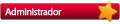No Hyper-V Core em um terminal do PowerShell, execute o seguinte:* Adicione o hostname do Hyper-V no hosts da estação de trabalho
* Salve no cofre de credencias do Windows usuário e senha para conectar ao Hyper-V no formato HOSTNAMEHYPERV\Usuario
Código: Selecionar todos
Enable-NetFirewallRule -name RVM-RPCSS-In-TCP,RVM-VDSLDR-In-TCP,RVM-VDS-In-TCP
Configure-smremoting.exe -enable
Enable-NetFirewallRule -DisplayGroup “Disk Management”
Enable-NetFirewallRule -displayGroup “Remote Volume Management”
Sistema Operacional em Inglês:
Código: Selecionar todos
Set-NetFirewallRule -DisplayGroup "Windows Management Instrumentation (WMI)" -Enabled True
Set-NetFirewallRule -DisplayGroup "Remote Event Log Management" -Enabled True
Set-NetFirewallRule -DisplayGroup "Remote Service Management" -Enabled True
Set-NetFirewallRule -DisplayGroup "File and Printer Sharing" -Enabled True
Set-NetFirewallRule -DisplayGroup "Remote Scheduled Tasks Management" -Enabled True
Set-NetFirewallRule -DisplayGroup "Performance Logs and Alerts" -Enabled True
Set-NetFirewallRule -DisplayGroup "Remote Volume Management" -Enabled True
Set-NetFirewallRule -DisplayGroup "Windows Firewall Remote Management" -Enabled TrueCódigo: Selecionar todos
Set-NetFirewallRule -DisplayGroup "Instrumentação de Gerenciamento do Windows (WMI)" -Enabled True
Set-NetFirewallRule -DisplayGroup "Gerenciamento Remoto do Log de Eventos" -Enabled True
Set-NetFirewallRule -DisplayGroup "Gerenciamento Remoto de Serviços" -Enabled True
Set-NetFirewallRule -DisplayGroup "Compartilhamento de Arquivo e Impressora" -Enabled True
Set-NetFirewallRule -DisplayGroup "Gerenciamento Remoto de Tarefas Agendadas" -Enabled True
Set-NetFirewallRule -DisplayGroup "Logs e Alertas de Desempenho" -Enabled True
Set-NetFirewallRule -DisplayGroup "Gerenciamento de Volumes Remoto" -Enabled TrueJá deve ser possível conectar e gerenciar os discos remotamente.
Bom proveito ^-^